Apps like Samsung Notes
With Samsung Notes, you can create notes containing texts, images with footnotes, voice recordings, and music. Moreover, you can share your notes easily to SNS. Previously made any memos from S Note and Memo also can be imported into Samsung Notes. Samsung Notes provides various brush types and col… Read more
by Samsung Electronics Co., Ltd.
in
Productivity
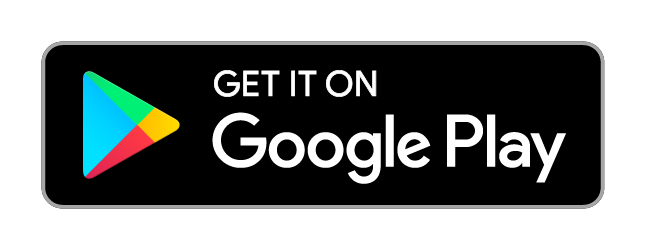
Organize your thoughts, discoveries, and ideas and simplify planning important moments in your life with your digital notepad. Microsoft OneNote lets you take notes on your phone and sync them across all your devices. With OneNote, you can plan a big event, seize a moment of inspiration to create s…
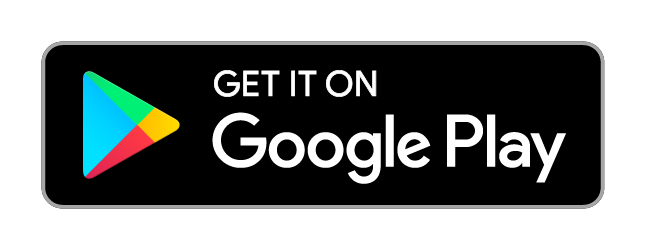
- Focus on what matters most and have access to your information when you need it. - Input typed notes or scan handwritten notes, add to-do’s, photos, images, web pages, or audio... and it’s all instantly searchable. - Create notebooks, organizers, planners and organize them any way you want and sha…
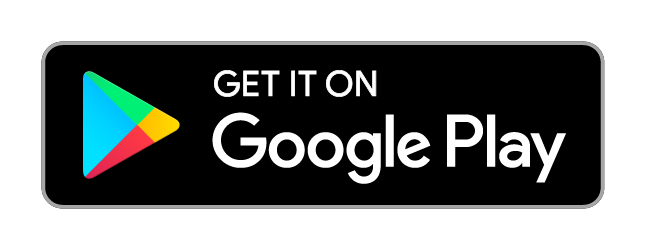
Notion is a new editor that blends notes, tasks, wikis in one app. DRAG, DROP, EDIT Use drag & drop and Force Touch to arrange any content. Great for prioritizing lists and to-dos. RICH MEDIA Supports images, to-dos, bookmarks, code snippets and 20+ block types. SYNC WITH MAC, WINDOWS, AND BROWSE…
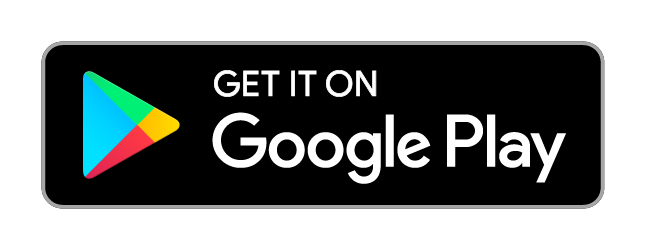
? Editor's Choice by Google This Award-Winning To do list, Calendar, Planner & Reminders app Helps Over 25M People to Stay Organized and Get More Done. ? "IT'S A MUST HAVE PLANNER APP" (NYTimes, USA TODAY, WSJ & Lifehacker). Organize your life in seconds with Any.do - the award-winning free plann…
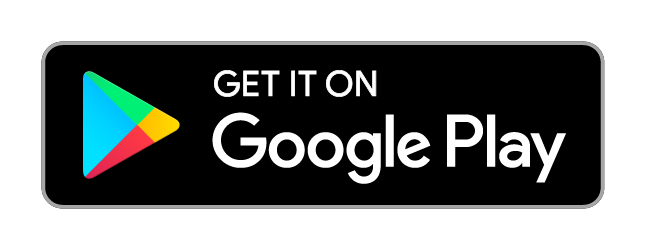
Trello is a visual tool for organizing your work and life. Join more than 35 million registered users to organize all your projects at work, at home, or anywhere in between. Whether you’re planning a website design project, vacation, or company off-site, Trello is infinitely customizable and flexib…
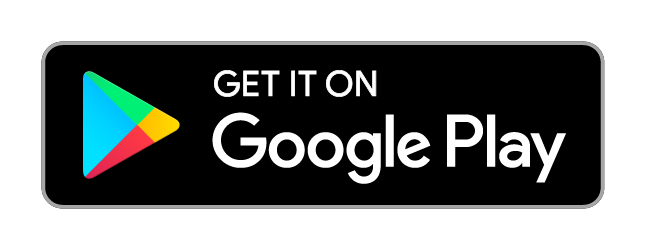
ColorNote® is a simple and awesome notepad app. It gives you a quick and simple notepad editing experience when you write notes, memos, e-mails, messages, shopping lists and to-do lists. Taking notes with ColorNote® Notepad is easier than any other notepad or memo pad app. * Notice * - If you canno…
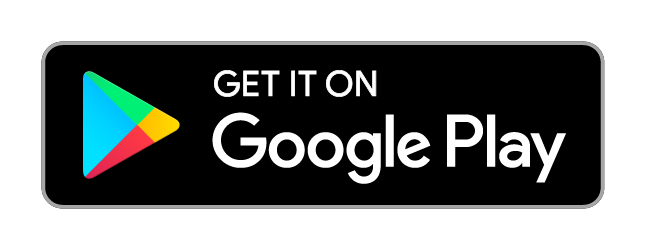
'Google PlayStore's Best App of 2017’ - https://play.google.com/store/apps/topic?id=campaign_editorial_apps_productivity_bestof2017 Be more productive with this beautifully simple note-taking app. A Mac app, an iOS app and web clippers for Chrome, Firefox and Safari are also available. You can log …
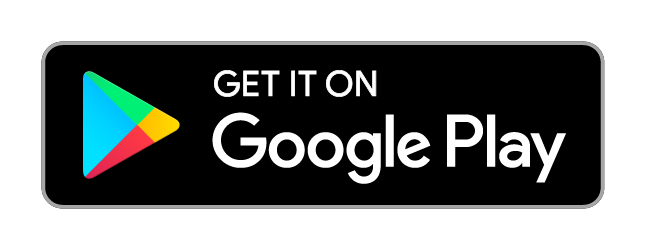
Fast Scan: Free Document Scanner HD, PDF Scanning is a PDF creator from documents and photo clips. The document scan app is an original paper scanner to saved descriptive data into a formal PDF file. The handy scanner is pertained clear scanning and documents border detection. Every document is scan…
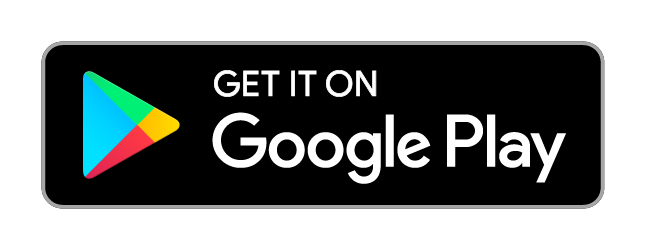
? Winner of Google's 2019 Material Design Award ? Winner of Google Play's Best of 2019 “Hidden Gems” ••• ruff is your pocket-sized best friend that aims to make writing on the go fun and sharing it fast & easy. It's a single sheet of text with your progress automatically saved and restored betwe…
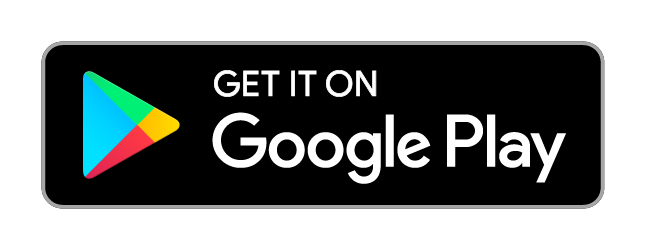
☛ WorkFlowy is the world's best tool for taking notes and making lists. ☚ Simple to use, but incredibly powerful, WorkFlowy can help you manage all the information in your life. ♥ SLATE MAGAZINE ♥ writes ... ″This app is the easiest, best-designed, and most-flexible note-taker I’ve ever come ac…
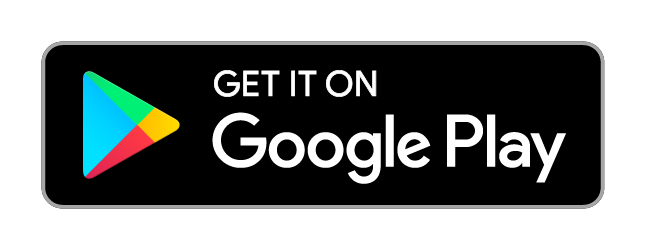
Samsung Notes
With Samsung Notes,
you can create notes containing texts, images with footnotes, voice recordings, and music. Moreover, you can share your notes easily to SNS.
Previously made any memos from S Note and Memo also can be imported into Samsung Notes.
Samsung Notes provides various brush types and color mixers, so that you can draw fabulous paintings like professional painters.
You may also share your paintings at PEN.UP right away.
Samsung Notes is a hub for all your hand-written notes, sketches, drawings.
Creating notes
Tap + icon at the bottom of the main screen of Samsung Notes to create notes.
Locking notes
1.Tap the More options button on the main screen of Samsung Notes, select Settings,
then select Lock notes to create a password.
2.Create a password, then tap the note you want to lock.
3.Tap the More options button while viewing a note, then select Lock.
Adding text
Tap keyboard icon at the top of the screen to enter text using the keyboard.
Use the Rich text toolbar to edit the style of the text.
Adding handwriting
Tap Handwriting icon at the top of the screen to add handwriting.
Handwritten text can be recognised. You can also use handwriting to search for keywords in notes.
Adding drawings
Tap drawing icon at the top of the screen to create drawings.
Adding image and voice recordings
Tap image icon at the top of the screen to insert images.
Tap Voice recording icon at the top of the screen to insert voice recordings.
Using pen settings
Select from various pen types, sizes, and colours.
Erasing handwriting
Tap eraser icon at the bottom of the screen, then tap or swipe your finger over the handwriting you want to erase.
Using Selection mode
Tap selection icon at the bottom of the screen, then select an area of handwriting.
You can then move the selected area, adjust its size, and more.
Using brush settings
Select from various brush types and colours.
Tap the selected brush to view the brush settings again and change more settings such as the size and opacity.
Tap color icon, then select the colour you want to draw with.
Using Smart Switch.
Use Smart Switch to import S Note and Memo data from other devices.
Using Samsung account.
1.Tap the More options button while on the main screen of Samsung Notes, select Settings, then select Import data.
2.Select S Note or Memo data saved using your Samsung account, then tap the DONE button.
Syncing notes via Samsung Cloud
1.Tap the More options button while on the main screen of Samsung Notes, select Settings,
then select Sync with Samsung Cloud.
2.Register with or sign in to Samsung Cloud using your Samsung account.
Samsung Notes data will be synced automatically.
Creating notes while screen off
Detach the S Pen while the screen is turned off to create screen off memos.
Keyword : SDOC, Note, Memo
--------------------------------------------------------
Notice : Regarding the App Access Privilege
The following permissions are required for the app service.
For optional permissions, the default functionality of the service is turned on, but not allowed.
Required permissions
• Storage: Used to save or load note files
Optional permissions
• Telephone: Used to check device-unique identification information for providing app update
• Microphone: Used to record the voice to be inserted into the note
• Camera: Used to take photos to be inserted into the note
• Location: Used to provide location information when opening web links requesting location
• Contacts: Used to read account information to sync with your account